 Guidelines for
Guidelines for
Working with Digital Images
Know what you
want for the end result BEFORE you start.
Are
you going to print your image and, if so, at what size? Attaching it to e-mail?
Posting it on a Web page? Uploading it for photo sharing/printing? Including it
in a slide show?
For
printing or photo processing, digital images should be of high enough resolution
to produce reasonable print quality.
|
Print Size |
Minimum
Image Required |
Aspect Ratio |
|
4 x 6 |
900 x 600 pixels |
1:1.5 |
|
5 x 7 |
1120 x 800 pixels |
1:1.4 |
|
8 x 10 |
1500 x 1000 pixels |
1:1.5 (1:1.25) |
Image resolution is
measured in PPI (Pixels Per Inch). A pixel (for Picture
Element) is a single point in a
digital image. The more pixels, the higher the resolution
(sharpness and clarity) of the image. Too few pixels and the image will be
jagged or pixilated. When you want to print an image from a digital camera,
shoot it at the camera’s highest resolution. While you can with software resample
your image to approximate additional pixels, you will get better results when
the original image resolution is as high as you need for the task.
High-resolution files can be huge in dimension (think pillow case/bedspread) and file size (hundreds of KB/even MB). This is good for printing and OK if you have the drive space.
For posting to
Web pages or sharing by e-mail, images should be smaller in
dimension (no scrolling) and file size (fast downloads). Use a combination
of resizing (reducing PPI) and file compression.
Screen/E-mail
Image Size
|
File Size50 KB or less |
|
Thumbnail |
130 pixels |
|
|
Small |
180-200 pixels |
|
|
Medium |
300 pixels |
|
|
Large |
400 + pixels |
|
With scanners and
printers, resolution is expressed in DPI
(Dots Per Inch). If scanning an image for print, match your scan DPI to your printer
DPI. If scanning for e-mail or for Web posting, scan at 75 DPI. When scanning
to print an enlargement, try this formula.
Scan resolution = Printer DPI x (Final
image width/Original image width)
For better enlargements, consider scanning negatives
rather than the print. The

Installing IrfanView:
·
Insert Floppy disk in drive.
·
Right click My Computer/click Open
·
Right click 3˝ Floppy/click Open
·
Right click Iview351.exe/click Open/click Next/click
Next
·
At IrfanView Setup window, check JPG/JPEG (at minimum) and
any other file types you want associated (opened) with IrfanView
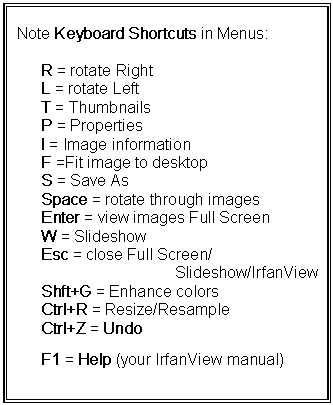 Using
IrfanView:
Using
IrfanView:
w
Options/Properties/Extensions
(check files to associate with
IrfanView)
w
To scan directly into IrfanView,
File/Acquire (Select TWAIN source)
w
File/Open
(Locate disk/folder)
(Click to Preview if Preview Active)
w
File/Copy
(Be sure to copy your digital “negatives”
before working with your image.)
w
Select (drag holding left mouse button down)/
Edit/Crop
w
Image/Enhance colors
(Negative/Sharpen/Effects)
w
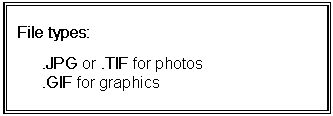 File/Save As/Options
File/Save As/Options
(check JPEG compression slider)
w
Options/Set as Wallpaper
w
File/Print/Best fit to page
(Custom/Inches/Preserve Aspect Ratio)
w
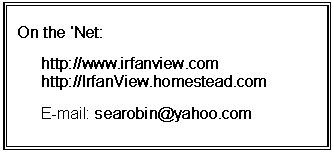 Image/Resize(Resample)
Image/Resize(Resample)
(match pixels to result)
w
File/Save As/Options
(compress for e-mail, Web posting)
w
File/Slideshow